Interfacing physical OTG devices to Genymotion Android VM
Using a virtual Android device does NOT mean you can’t interface real devices to it.
In this example I will show how to configure a Genymotion Android VM to interface to an ANT+ usb dongle and receive Heart rate information from an ANT+ enabled heart rate monitor
The key to interfacing USB devices to a Genymotion Android VM is to be familiar with the USB device filters of the Oracle Virtual Box Product which is the host for the Genymotion VM
Open Virtual Box, Highlight the target VM and Select Settings
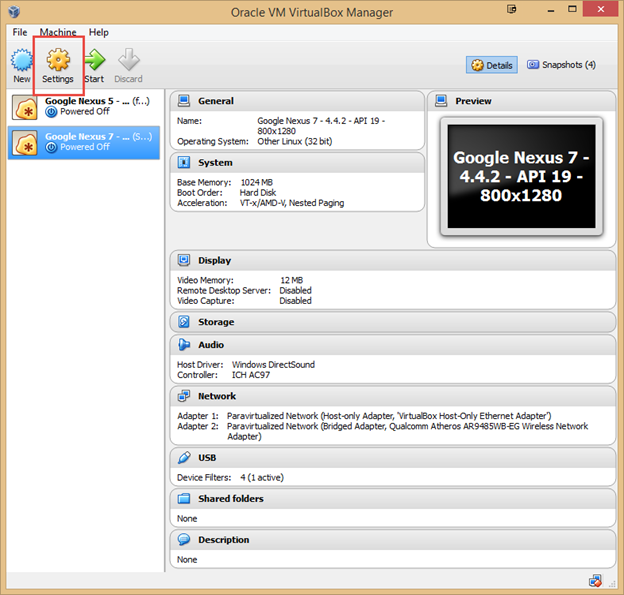
Select USB
Select USB and make sure USB Controller is enabled. You will see a list of detected devices in the Device Filter Dialog, Select the Device you wish the virtual machine to have access to.
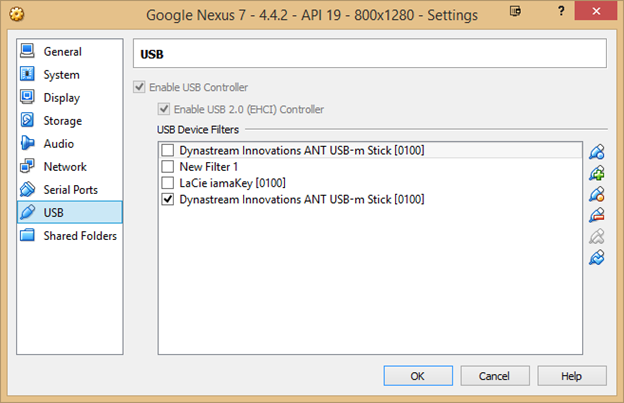
The usb filter works by matching various parameters such as vendor ID, Product ID and Serial number.
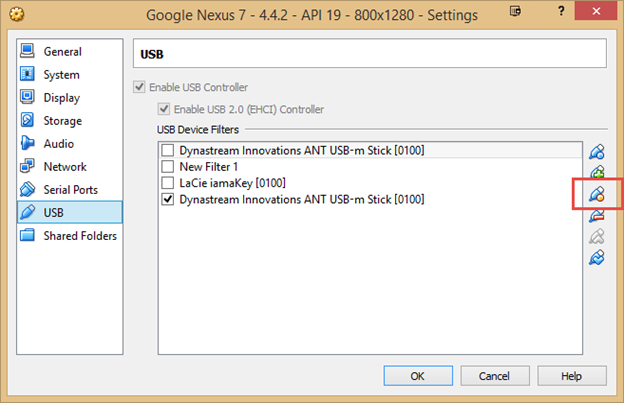
This can be seen by editing the Filter as follows
The filter will list the parameters that need to be matched to connect the device. The trick is to use as few parameters as possible as the filter can be buggy!
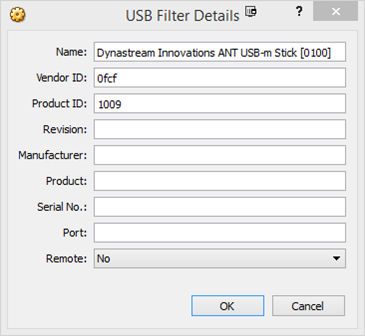
Once the filter is enabled, fire up the Genymotion machine, THEN plug in the device
I use the “USB device info” App installed on the VM to check the status of the USB device
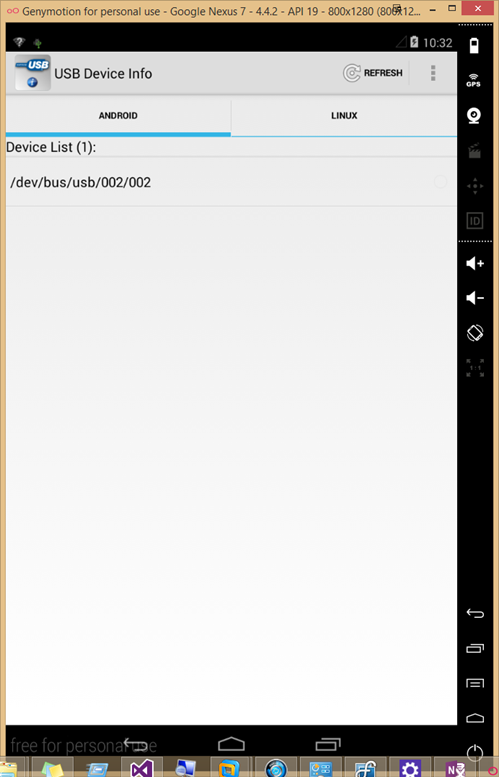
AS you can see the device is seen by the Genymotion VM and can be used with the appropriate App
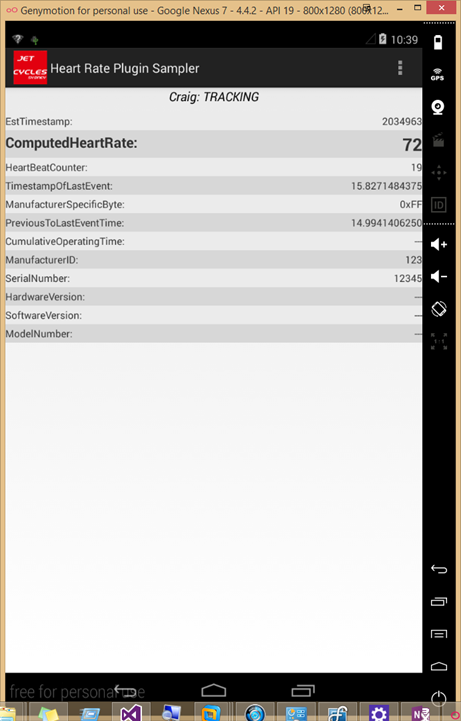
Have fun using your emulator as USB enabled device.
Leave a Reply